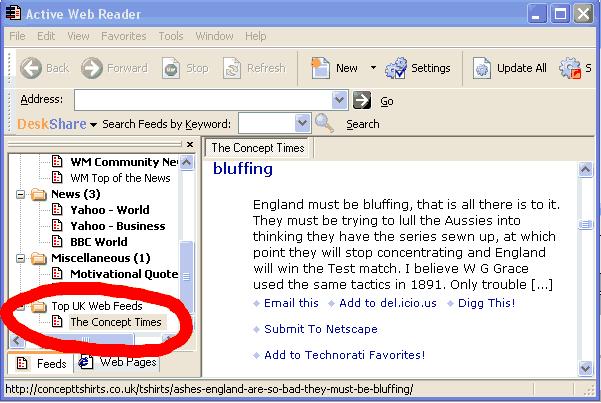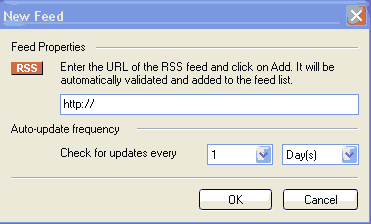|
RSS feed tutorial part 3 |
|
Read part one of this tutorial and learn how to download an RSS reader here Read part two of this RSS tutorial Congratulations! You have your RSS feed reader working! Now to examine how to use it. When it switches on it has several RSS feeds already embedded in it. These are listed down the lefthand side
So to read a feed just click on it in the left hand pane - eg click on The Concept Times and in the right hand panel the latest stories from our blog will appear. If you want to delete some of the feeds, eg - WM Top of the news, then right click on the feed name. Choose the option REMOVE and answer yes when you are asked if you are sure. To add a feed: When you are on a site that has RSS feeds there will be an orange button that either says RSS or looks something like this:
Click on it and you will be given the page of code that looks so scary. IGNORE IT! and copy the URL (ie highlight the address in the browser where you normally type the address of the site you want to visit and copy it). To highlight: - Press and hold the left mouse button at the start of the address and let go of it at the end. To copy: Right click on the highlighted text and choose copy. NOW - Go to your feed reader and click on the NEW button:
You will get another dialogue box that looks like:
Paste your address into the box. You can do this by clicking in the box, deleting the http:// that is already there and then right clicking in the bix and choosing PASTE. However you do it make sure that you only have one http:// in the box. Now click OK and the RSS feed will be added to your RSS reader.
AND THAT IS RSS! AS SIMPLE AS THAT! |
Disclaimer: We can accept no responsibility for anything that should go wrong either installing, uninstalling or using your RSS reader.